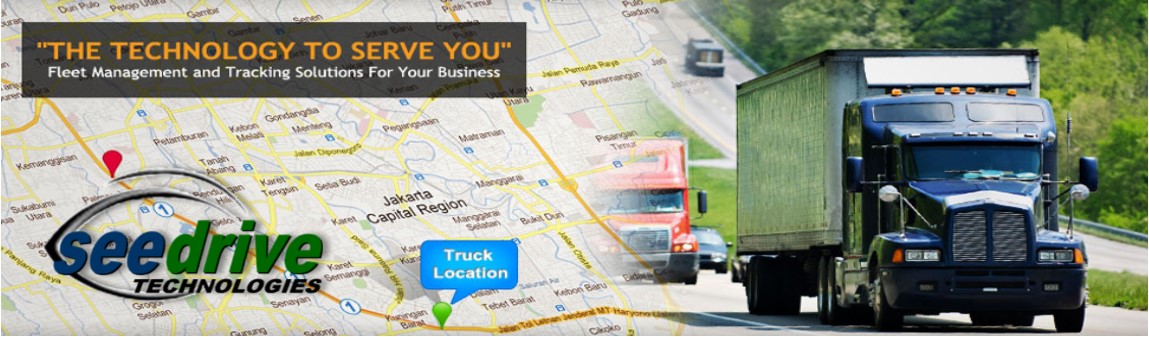Tips for First time users
The GPS Tracking system is accessed at: http://184.69.215.34:8080/aws/?language=en
Change your default password
On logging in for the first time, please change your default password as supplied by Seedrive
- It is recommended that your new password be at least 8 characters in length (6 is a minimum), contains both numeric and alphabetical characters, and for good security, a mix of upper and lower case and 'special' characters such as !@# and so on.
- Click the 'Password Reset' button in the menu bar at the top right of the page
- Enter your old password, the new password and confirmation, and click on Save
- If the system indicates your password has been successfully set, use the new password the next time you log in
- Close the Password reset window and carry on working
Map does not display
This should have been set up by Seedrive when your login was created. You can either contact us to rectify the issue or:
- Click the User info button in the menu bar at the top right of the page
- Select 'Google World Map' from the drop-down list in the Map info box
- Press save
- Re-login into the system by pressing the 'Re-login' button at top right
I would like to change my initial map display after login
You may wish for the map to be centered differently, or to display at a different zoom level
- Center the map as required
- Zoom the map in or out (buttons on bottom right) until it displays correctly
- Position your cursor in the center of the map, and right-click
- Click on 'Set center'
Create a shortcut to the application on your Computer Desktop
1. Right click on Desktop
2. Select New and then Shortcut
3. Copy the link to the system at the top of this page and paste in the location bar.
4. Give the Shortcut a name -SEEdrive
5. Click next and follow the instructions to close
6. Optionally, you can change the icon picture: Double click on the Icon that you have created